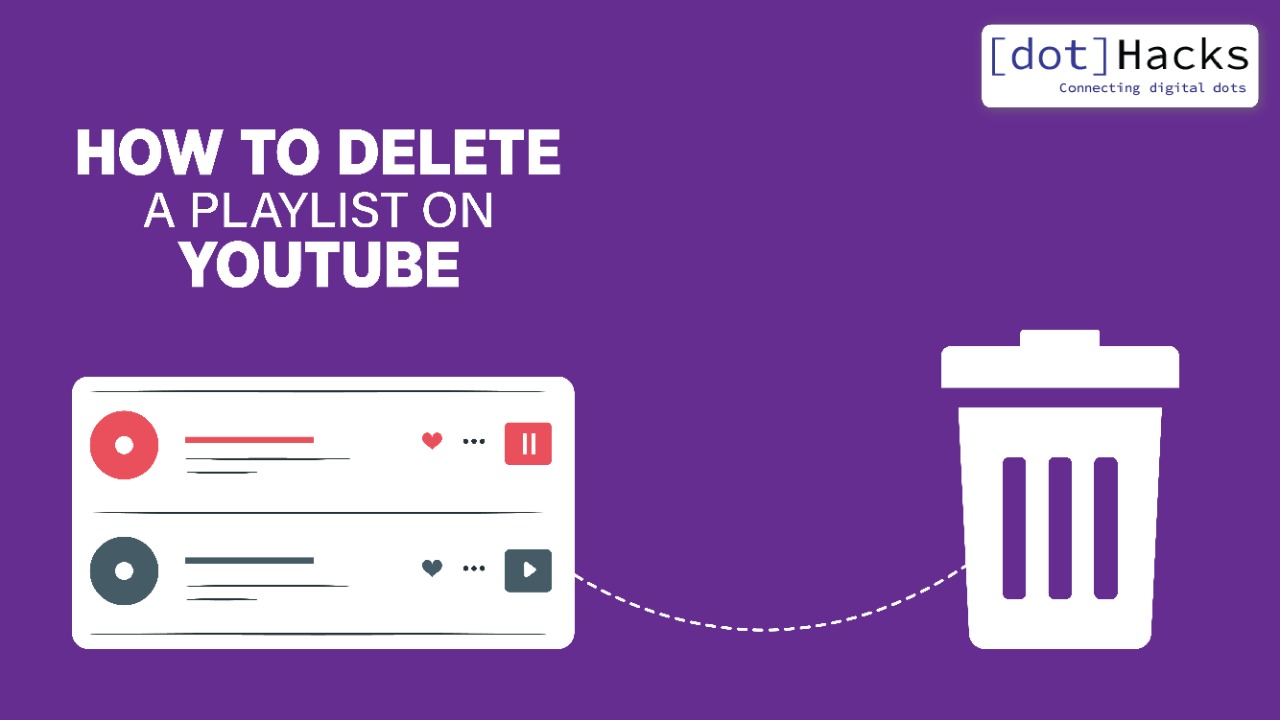Before I start telling you how to delete a playlist on YouTube, let me tell you some key points:
- You can delete a playlist on youtube from your PC or even your smartphone.
- Once you delete a playlist, you can’t recover it.
YouTube is considered to be the world’s best video platform. It has been around for a long time and a few years after its creation, it was taken over by Google.
YouTube has around 30 million users a day which obviously suggests that the platform needs to have some of the best tools and features in order to sustain all the audience.
Among some of the best features, YouTube allows you to create playlists with any kinds of videos that you love.
Just like embedding YouTube videos, playlists are a common feature that has been around for some time. I find them pretty interesting and useful as they help me save some of my favorite videos at a single place, as I am sure they help you as well.
But with these playlists piling up, there might be a time when you would want to delete them.
Well, that’s what this blog post is here for.
YouTube Playlists: What are they?
I have been a fan of playlists for a long time now. These are great to keep all your favorite videos, songs, or movies on YouTube at a single place.
A lot of users on YouTube take advantage of these playlists. One of the best features of having a dedicated playlist around is that it allows you to save all your videos in a curated collection that you can watch later on.
Above all, you can keep these playlists private or public.
YouTube playlists are easy to create and well, easy to delete.
In case you don’t want a particular playlist, you can remove it right away.
Here is a typical example of a YouTube playlist.
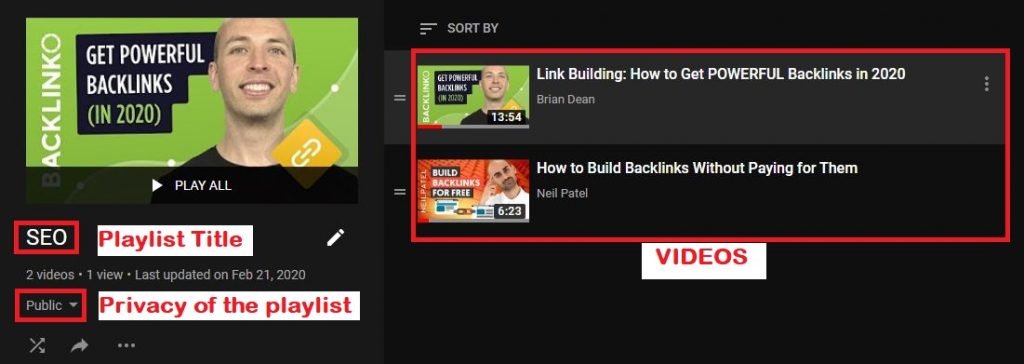
How to Delete a Playlist on YouTube?
Deleting a YouTube playlist is an easy thing and you can actually do it on your computer as well as on your phone.
So, let me walk you through two guides where I will mention how to delete a youtube playlist on computers as well as phones.
How to Delete a YouTube Playlist on a computer?
Step 1: Go to YouTube and make sure you are logged into your account.
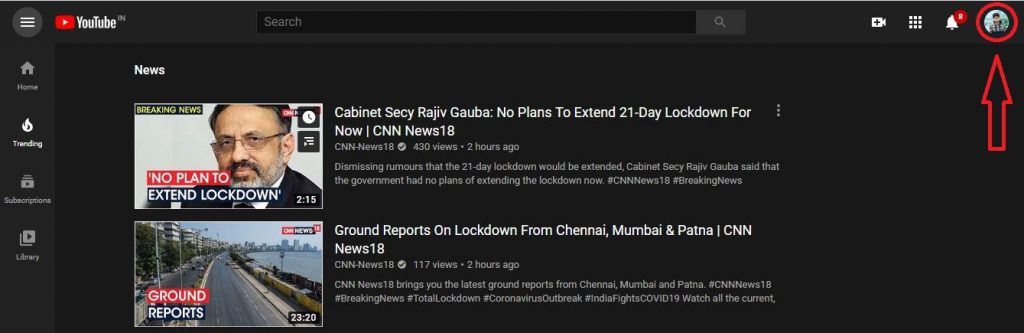
In case you aren’t logged in, just click on the icon on the top right corner and log in with your Google account. However, make sure that you are logging into that account only where your playlists are present.
Step 2: Next as you are logged into your account, make your way into the ‘library’ page.
You will find the ‘library’ page on the left-hand side of the YouTube homepage.
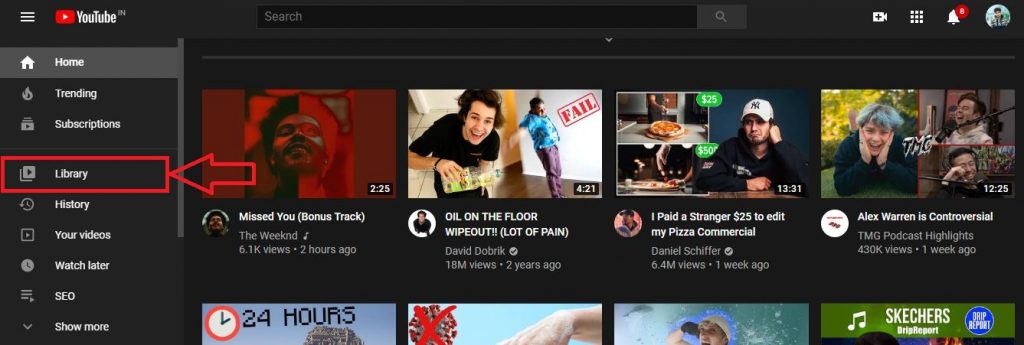
Step 3: As soon as you reach the library, usually you would be shown a few common video sections. These usually include History, Watch Later and Liked Videos.
This is also the same section where you can find your playlists.
The playlist that you have to delete, bring your pointer to that and click on ‘View Full Playlist’ under the playlist.
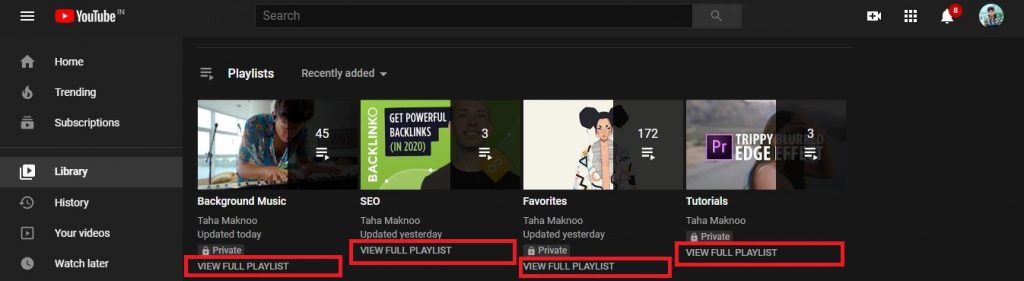
Step 4: Click on the playlist that you want to delete. You will see a screen like the one in the picture below.
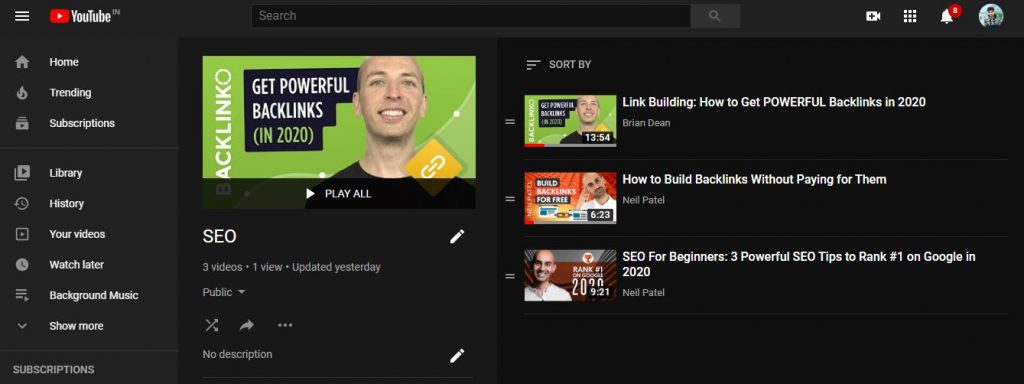
Here, you would be provided with a few options that you can choose. Since we are deleting a youtube playlist, let’s do that only.
Step 5: Since you are in the playlist, here how you delete it.
Click on the three dots below the title and privacy of the playlist.
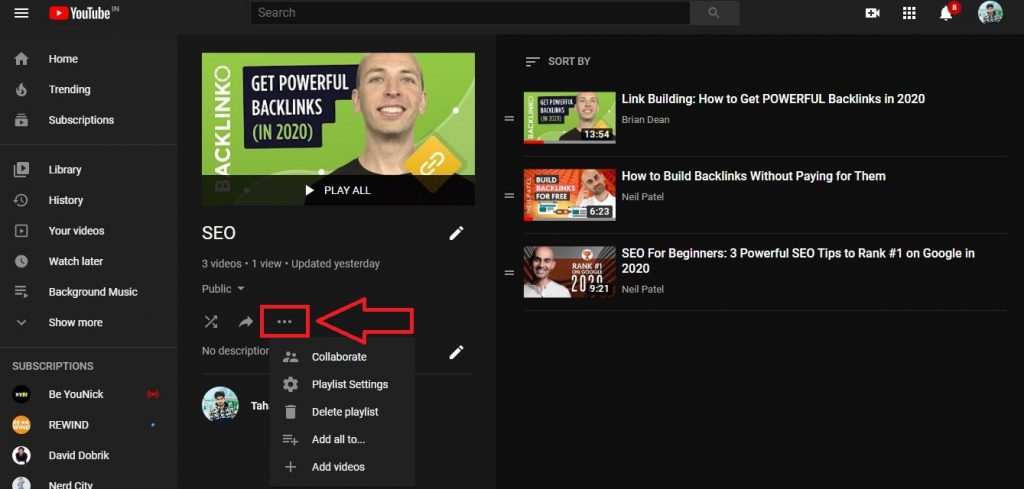
Step 6: Now as you open the sub-menu, you will find a bunch of options. Out of those, there’s an option ‘Delete Playlist’. Just click on that and it would ask you for confirmation.
Give the confirmation and click on Delete.
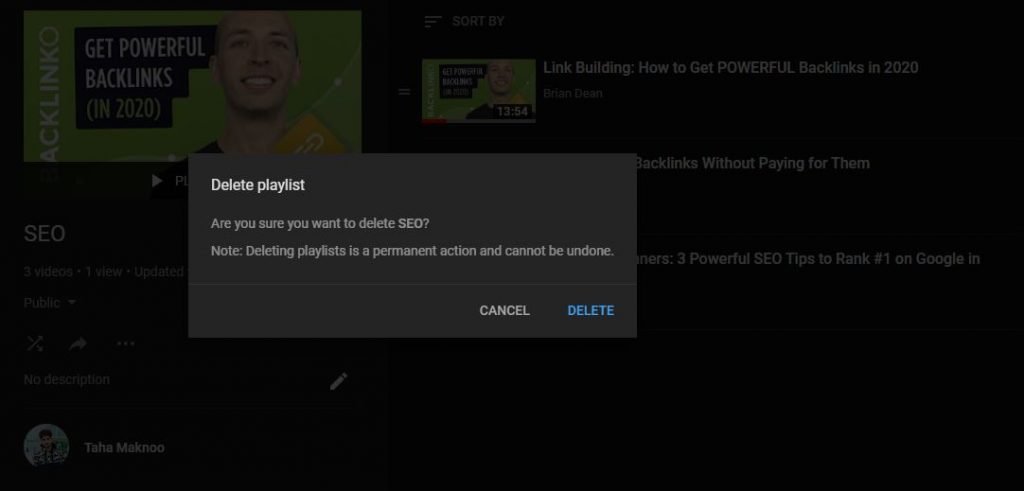
That’s it. Your saved playlist is now deleted.
How to Delete a YouTube Playlist on your mobile?
Since this method is pretty easy, there are a lot of chances you might want to do it from your phone, rather than hopping on a computer and going through this process.
Step 1: Open the YouTube app and make sure you are signed in to your account.
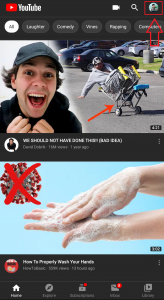
Step 2: Next, click on the library button that you can find in the bottom right corner of your screen. Upon clicking, you can see a few options and playlists on your screen.
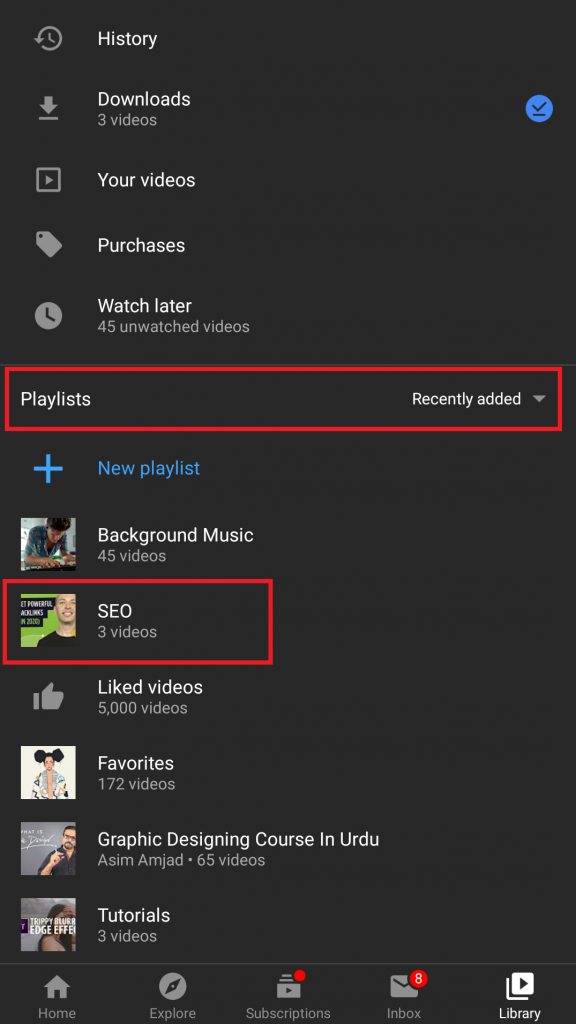
Step 3: Click on the playlist you want to delete. Suppose I want to delete the playlist ‘SEO’. So, I would click on that to reveal the content of the playlist.

Step 4: To delete the playlist, I will click the three dots placed at the top right corner of the playlist and then click on ‘Delete playlist’.

Step 5: After you click ‘Delete Playlist’, you would be asked for the confirmation to delete the playlist. Just click on ‘Delete’ and the playlist would get deleted.

Final Words
You might probably also be wondering how to delete a ‘watch later playlist’ on youtube.
You can follow the same procedure as that of the one mentioned above for that as well.
Hope this addresses all your queries.